If you use a standard Blogger template, most likely you will have this ready made link list in the sidebar, as shown in the screenshot below:
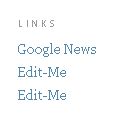
This link list is caused to be displayed by an <img> tag. You can look for it in the blog template by signing into Dashboard, selecting the blog, click the TEMPLATE tab, and the template editor will open. Below is a screenshot of a part of the template where the <img> tag is located:
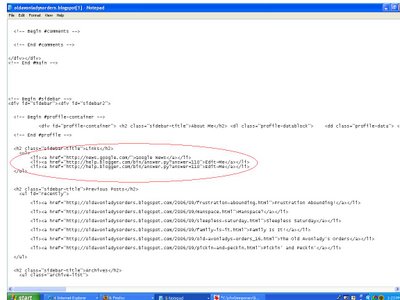 It would be towards the end of the template. The HTML circled in red is the HTML which cause the link list in the first screenshot to be displayed. This is the HTML you are supposed to edit.
It would be towards the end of the template. The HTML circled in red is the HTML which cause the link list in the first screenshot to be displayed. This is the HTML you are supposed to edit.Let's say, you want to link to 3 blogs with the following URL's
| <a href="http://foodasmedicine.blogspot.com">Natural Remedies</a> <a href="http://enviromansays.blogspot.com">Enviroman Says</a> <a href="http://guide-to-malaysia.blogspot.com">Guide to Malaysia</a> |
you would have to edit the HTML circled in red in the template so that they become
| <h2 class="sidebar-title">Links</h2> <ul> <li><a href="http://foodasmedicine.blogspot.com">Natural Remedies</a></li> <li><a href="http://enviromansays.blogspot.com">Enviroman Says</a></li> <li><a href="http://guide-to-malaysia.blogspot.com">Guide to Malaysia</a></li> </ul> |
If you wish, you may even change the title Links to something else, like for example My Favourite Sites, so the first line of the above codes become
<h2 class="sidebar-title">My Favourite Sites</h2>
| NEWER POST | OLDER POST |




0 comments:
Post a Comment