FlipTrack. Reasons why I made 2 different slideshows with almost the same photos will be explained later.
To make a nice music slideshow using FlipTrack, all you need is to register, provide a username, an email address and agree to their terms. You don't even need to verify the email address. You will immediately be accepted. If you are ready, click on the "Make Video" button and you will be taken to a Library of music arranged in categories. There are many categories. In my case, I was going to make a music slideshow related to "Babies, Kids and Family", so I chose that category. I wanted a fairly long music, and for the first music video, I chose "Old McDonald" (1.19 minutes). Click "select" and the music will start uploading, then you get to a page where you add photos. You can add photos by browsing through My Computer, enter URL of photo already hosted on the web, MySpace, Frienster, Flickr, Facebook or Photobucket. Upload the photo into FlipTrack. You can upload more than one. After successfully uploading, you will see a preview of the photo/s you uploaded at the bottom of the page.
 You can add effects like add caption, "zoom in", "zoom out", "pan left", "pan right", "fade", etc by clicking on "Effects" button at the bottom right of the "preview photo" you want to add effects (see button circled in red in screenshot). If you have more than 1 photo, you can add effects one by one. Once you are ready, click "Save" and in the following page, you can add a title for your music slideshow, select a category to put the slideshow in, enter a description and also tags if you want, and opt to have it as public or private. When that is done, click "Make Video" and your music video will be prepared to publish direct to MySpace, Frienster, Hi5, Xangga, LiveJournal, Freeweb, Blogger, Typepad. If you chose to publish the music slideshow to direct from FlipTrack to Blogger, for example, you will have to will have to give your Blogger username and password. I haven't tried it, but it will be logical to assume that you will end up with only the music slideshow in the post, unless FlipTrack have made provision for you to add text.
You can add effects like add caption, "zoom in", "zoom out", "pan left", "pan right", "fade", etc by clicking on "Effects" button at the bottom right of the "preview photo" you want to add effects (see button circled in red in screenshot). If you have more than 1 photo, you can add effects one by one. Once you are ready, click "Save" and in the following page, you can add a title for your music slideshow, select a category to put the slideshow in, enter a description and also tags if you want, and opt to have it as public or private. When that is done, click "Make Video" and your music video will be prepared to publish direct to MySpace, Frienster, Hi5, Xangga, LiveJournal, Freeweb, Blogger, Typepad. If you chose to publish the music slideshow to direct from FlipTrack to Blogger, for example, you will have to will have to give your Blogger username and password. I haven't tried it, but it will be logical to assume that you will end up with only the music slideshow in the post, unless FlipTrack have made provision for you to add text.Another way is to copy the script for embedding the music slideshow into the post editor window in Blogger, which was the route I chose. See screenshot below. Click inside the "Embed" box, press ctrl+A to highlight all the codes (codes highlighted in blue in screenshot), right-click and select "copy" to copy into clipboard, then paste it into the Blogger post editor window. Very easy.
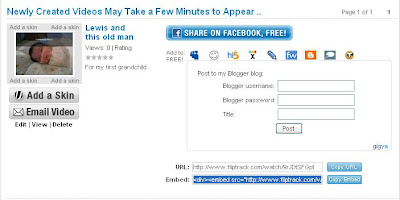
Oh yeah. Almost forgot. I added more photos in the second music slideshow Lewis and "This Old Man" music slideshow hoping to have the music play to the end, but it turned out that both slideshows ran the same 22 seconds.
Update 15 July 2007: Tested the slideshows again. Seemed like the first time I played the video, the music lasted longer. When I replayed them, both ran 22 seconds
Related posts:
Hot linkable file host and embedding music player
How to add music to your blog
Add MP3 player to your blog
Invisible background music
Easy way to add music to blog (eSnip)
eSnip music player in sidebar
Music at Amazon




0 comments:
Post a Comment