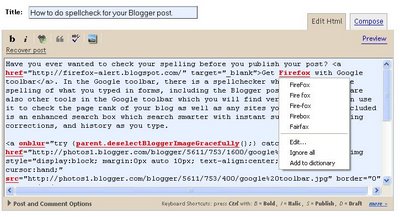
Have you ever wanted to check your spelling before you publish your post? Get FireFox with Google toolbar. In the Google toolbar, there is a spellchecker which can check the spelling of what you typed in forms, including the Blogger post editor. There are also other tools in the Google toolbar which you will find very useful. You can use it to check the page rank of your blog as well as any sites you visit. Also included is an enhanced search box which search smarter with instant suggestions, spelling corrections, and history as you type. The spell check in the Google toolbar is a vast improvement over the built-in spell-check in the Blogger post editor, which involve a pop-up and you have to hunt all over the text to find where the misspelled word is in your text. For spell check in the Google toolbar, the misspelled word is highlighted in the post editor window itself, and you can see the misspelled word in context with the rest of the text. See screenshot at the top of the page.

In addition, there is Auto-fill which optionally fill online forms for faster shopping, etc. And you can opt to highlight the search terms in sites found via Google searches. And FireFox has tabbed browsing which is a vast improvement over Internet Explorer and make for much better browsing experience. And you will love the built-in pop-up blocker.
To check spelling within the post editor window, click "ABC Check" icon
 on the Google toolbar. The icon will change to "ABC Stop", there may be a slight delay, depending on the length of your post, then the post editor window will change to blue and the words that need correction will change to red. To edit the word, click on the highlighted word. A drop-down box will open containing a list of suggestions, etc. Click on the suggested spelling if suitable or click "edit..." to edit it yourself. If the word need no correction and there are more than one, click "ignore all". If there is only one, you can ignore it and just go on to the next highlighted word. If there are words that are wrongly marked a spelling mistakes, you can choose to add it to the dictionary. When done, you can either click the "ABC Stop" icon on the toolbar or or click on the post editor window and click "Stop spell checking" in the pop-up and continue preparing your post.
on the Google toolbar. The icon will change to "ABC Stop", there may be a slight delay, depending on the length of your post, then the post editor window will change to blue and the words that need correction will change to red. To edit the word, click on the highlighted word. A drop-down box will open containing a list of suggestions, etc. Click on the suggested spelling if suitable or click "edit..." to edit it yourself. If the word need no correction and there are more than one, click "ignore all". If there is only one, you can ignore it and just go on to the next highlighted word. If there are words that are wrongly marked a spelling mistakes, you can choose to add it to the dictionary. When done, you can either click the "ABC Stop" icon on the toolbar or or click on the post editor window and click "Stop spell checking" in the pop-up and continue preparing your post.Footnote: Even though there is a built-in spell checker in the toolbar of the Blogger post editor, it involves pop-up and is cumbersome to use, and I (and many others) don't like and find it very inconvenient.
Note that if you upload many photos, your post will contain a lot of HTML tags for the photos which will contain words like onblur, img, src, alt, photos1, etc, and which will be marked as spelling mistake. You will then receive a message like (from memory, will update if I do a similar spell check later, and if I remember) "Your most contain more than 100 spelling mistakes. Only the first 100 will be shown. That can be overcome by adding those special words into the dictionary so that the next time you do a spell check, it will not be marked as mistakes. (this has been corrected in the Blogger Beta built-in spell check).
UPDATE: For a comparison between the spell check in Google toolbar and the upgraded built spell check in Blogger beta, have a look at this post: Testing spell check for Blogger Beta and the spell check in Google toolbar (close new window to get back to this page.
Note: You can download FireFox with Google toolbar directly from this page by clicking on the text link "Get FireFox with Google Toolbar for better browsing" at the top of the right sidebar.
Books from Amazon
The Rational Guide to Google Blogger (Technical accuracy is assured by Biz Stone, Former Senior Specialist on the Google Blogger Team)
Publishing a Blog with Blogger: Visual QuickProject Guide
| NEWER POST | OLDER POST |




0 comments:
Post a Comment